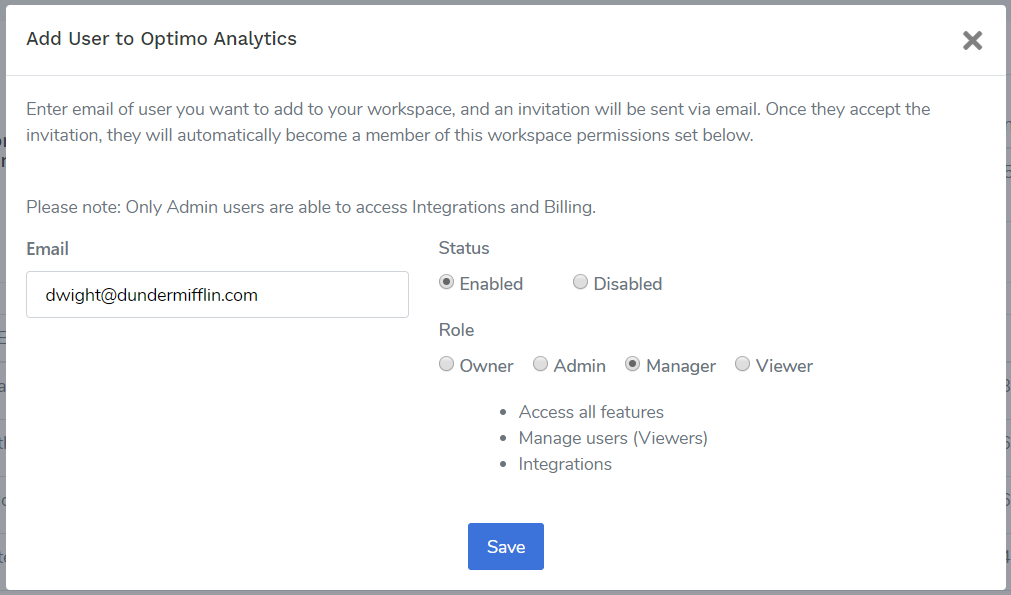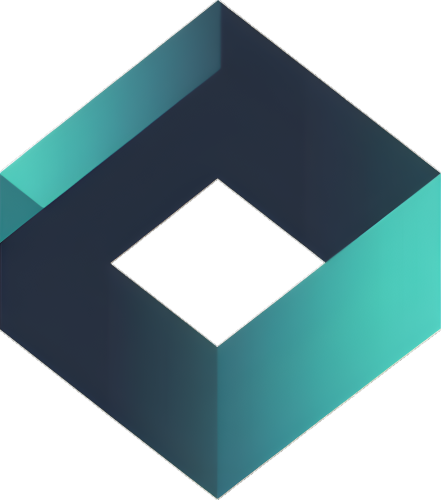Add additional team members to your workspace, and assign them a role with permissions with what they can access.
Go to Manage Members #
On the top right corner, click on your name, and you’ll be able to see all the settings, and click on “Manage Members”
Add a New User and Select Role #
Click on “Add New User” and a modal will display. Enter their email and a workspace invitation will be sent to their email.