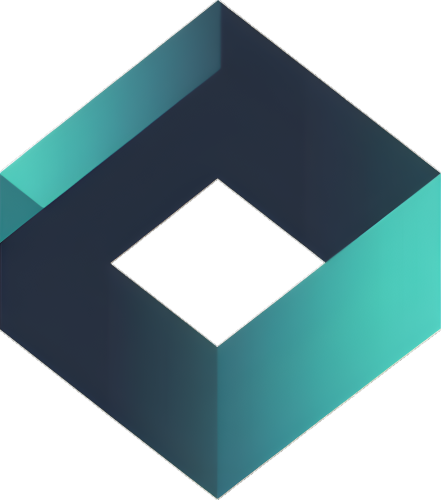Benefits of Linking Firebase to GA4
The integration of Firebase with Google Analytics 4 offers numerous advantages:
- Seamless Compatibility: As both are Google products, Firebase and GA4 integrate effortlessly, providing a unified analytics experience.
- Unified Analytics Model: GA4’s Web + App model allows for consolidated data across websites and mobile apps, offering a comprehensive view of user interactions.
- Enhanced Reporting: GA4 delivers advanced reporting features not available in Firebase Analytics, enabling deeper insights into app performance and user behavior.
Beyond Seamless Compatibility
While the effortless integration itself is a significant advantage, the benefits extend far beyond mere convenience:
- Unified User Journey: Forget siloed data and fragmented insights. GA4’s Web + App model merges website and app data, presenting a holistic view of your users’ entire journey. Understand how users transition between platforms, identify key touchpoints, and optimize across the board.
- Deeper Data Dives: Compared to Firebase Analytics, GA4 offers a treasure trove of advanced reporting features. Uncover trends, analyze user demographics, measure campaign effectiveness, and gain actionable insights to refine your app strategy.
- Predictive Power: Leverage GA4’s machine learning capabilities to predict user behavior and future trends. Identify potential churners, personalize marketing campaigns, and proactively engage users with highly relevant experiences.
- Privacy-First Approach: Both Firebase and GA4 prioritize data privacy. With features like consent management and anonymization, you can collect valuable insights while adhering to data regulations and user expectations.
Exploring Firebase Analytics
While not as comprehensive as GA4, Firebase Analytics offers crucial insights:
- Dashboard: Get a quick overview of key metrics like active users, sessions, and screen views.
- Real-time Data: Monitor user activity within the last 30 minutes for instant engagement snapshots.
- Events and Conversions: Track specific user actions and gauge their conversion rates.
- Audiences: Segment users based on behavior or demographics for targeted campaigns.
- Custom Definitions: Tailor your analytics by creating custom dimensions and metrics specific to your app.
- Latest Release & DebugView: Monitor app release performance and identify areas for improvement.
Setting Up Firebase with GA4
Whether starting from Firebase or GA4, integrating these platforms is straightforward. Here’s a step-by-step guide:
Starting with Firebase
- Navigate to Project Settings and select the Integrations tab.
- Link your project with GA4 by selecting your existing GA4 property.
Starting with GA4
- Access the Admin section and choose Data Streams.
- Add your Android or iOS app by following the prompts to complete the integration.
Adding Firebase to Your Apps
- For iOS Apps: Select the iOS app option and complete the setup through Firebase.
- For Android Apps: Choose the Android app option and follow the setup instructions.
Read more: https://support.google.com/analytics/answer/9289234
Analyzing Data with Firebase Analytics
Firebase Analytics provides a snapshot of user activity, though it’s not as comprehensive as GA4. Key features include:
- Dashboard: Offers a high-level summary of user interactions.
- Real-time Data: Displays user activity over the last 30 minutes.
- Events and Conversions: Track specific user actions and conversions.
- Audiences: Groups users based on behaviors or demographics.
- Custom Definitions: Allows for the creation of custom dimensions and metrics.
- Latest Release and DebugView: Monitor app release performance and debug new events.
Understanding Firebase Pricing
Firebase offers a free “Spark” plan for basic needs and a pay-as-you-go “Blaze” plan for advanced features and higher usage volumes. Choose the plan that best suits your app’s scale and requirements.
Implementing Google Analytics in Your Android App
Integrating the Analytics SDK into your Android app involves several steps, from registering your app in the Firebase project to initializing Analytics and logging events.
Initial Setup
- Register your Android app in your Firebase project.
- Download and add the Firebase configuration file (google-services.json) to your app.
- Add project-level and app-level dependencies.
- Initialize Analytics in your app.
Tracking User Interactions
Log events like screen views and user actions to gather insights into app usage and user engagement. Customize event parameters for more detailed analytics.
Advanced Configuration
Optionally, disable automatic screen_view tracking for more controlled event logging.
Going Beyond Basics: Implementing GA4 in Your Android App
For deeper insights, delve into directly integrating the Analytics SDK into your Android app:
- Register Your App: Begin by registering your app within your Firebase project.
- Set Up Files: Download and add the Firebase configuration file (google-services.json) to your app.
- Manage Dependencies: Add necessary project-level and app-level dependencies.
- Initialize Analytics: Initialize Analytics within your app code.
- Track User Interactions: Log events like screen views, user actions, and button clicks to capture valuable usage data. Customize event parameters for more detailed analysis.
- Advanced Configuration: For granular control, consider disabling automatic screen_view tracking and defining custom event parameters.
Linking GA4 Properties to Firebase
Linking your Firebase project to a GA4 property enables comprehensive app data measurement in Analytics. Set up involves creating or linking a GA4 property, adjusting user access, and configuring enhanced audience integration.
- Create or Link: Choose an existing GA4 property or create a new one.
- User Access: Adjust user access permissions as needed.
- Enhanced Audience Integration: Configure enhanced audience integration for targeted marketing campaigns.
Final Thoughts
Integrating Firebase with Google Analytics 4 empowers developers and marketers to gain detailed insights into app performance and user behavior. By following the outlined steps, you can leverage the full potential of both platforms to enhance your app’s user experience and drive growth.
By integrating Firebase with Google Analytics 4, you unlock a wealth of insights into your app’s performance and user behavior. By following the steps outlined and taking advantage of advanced features, you can refine your app strategy, optimize user experience, and drive lasting growth. Remember, data-driven decisions are key to success in today’s competitive mobile landscape.